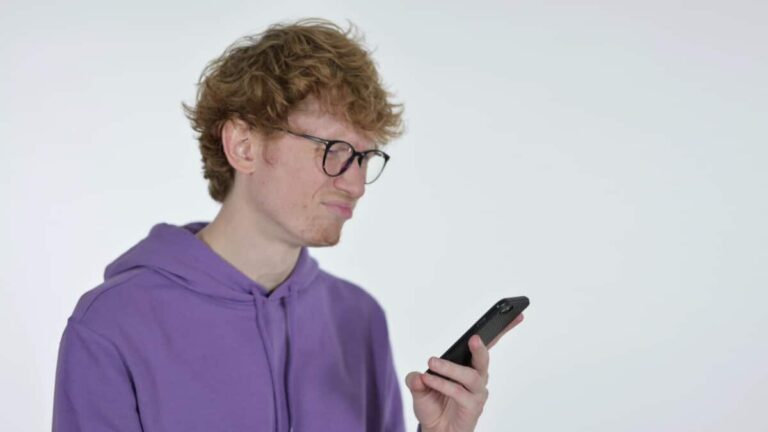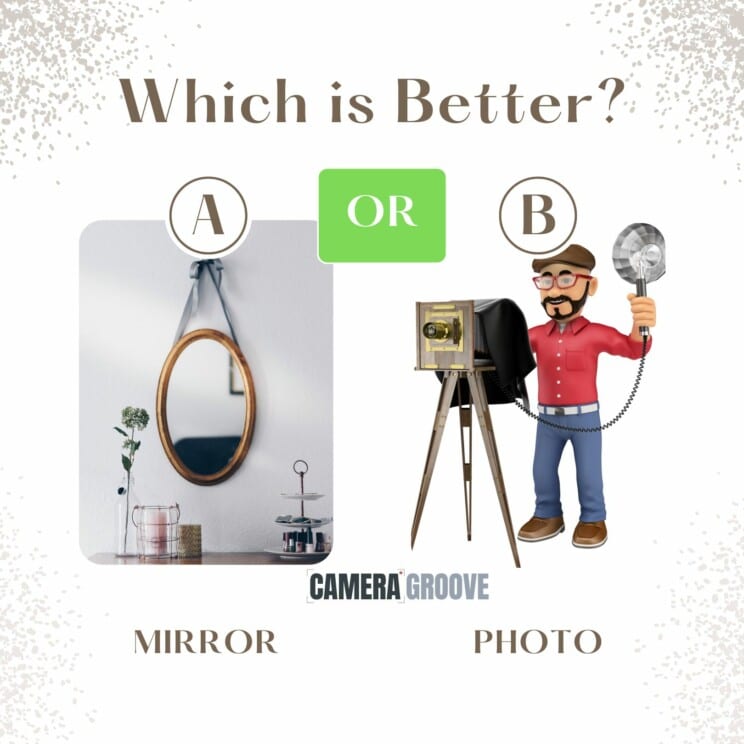
Guides
Enhance your photography skills with our comprehensive guides. Our team of experts provide valuable tips, tricks and techniques to help you take stunning photos. From beginner to professional, NorthShots’ guides cater to all levels of photography enthusiasts.