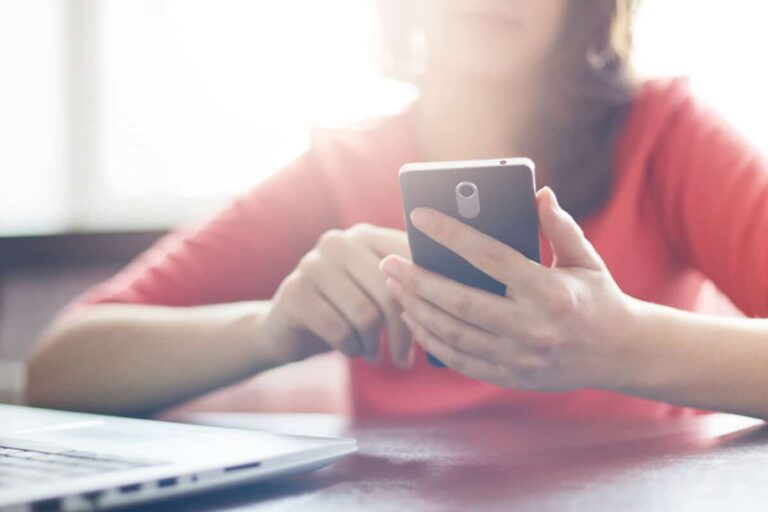How to Stop iPhone Camera from Taking Bursts?
Ever find yourself scrambling to prevent your iPhone camera from capturing a hundred seemingly identical images of your cat napping?
It happens, and it’s frustrating. Don’t let this be the story of you and your phone!
You can turn off burst mode on your iPhone camera, so you don’t have to worry about it randomly activating itself when you least expect it.
Today, you will learn how to stop the iPhone camera from taking bursts, its pros & cons, and how you can stop the automatic upload of bursts on iCloud.
What Is iPhone Burst Mode?

The burst mode on your iPhone gives you the capacity to snap multiple photos in rapid succession.
Hold the shutter button down, it will continue shooting until you release your finger.
Though this feature is often praised for allowing people to find that perfect shot from a set of similar shots, others may not be too fond of it as they would prefer just one photo taken after holding the shutter button.
Stop iPhone Camera From Taking Burst Photos
So, you’d like to put a stop to your iPhone’s paparazzi-like tendencies of capturing multiple snapshots in rapid succession? Understood.
- Open the Camera app on your iPhone
- Locate the Timer icon (it looks like a clock)
- For iPhone 11 Pro and later: Turn off the camera timer by tapping “Off” on the bottom strip
- For iPhone X: Go to the top strip and select “Off” for Burst mode by tapping on the Clock icon.
See, how easy? Now, you are all set to take single shots with your iPhone camera.
Of course, if you ever need Burst mode again, it’ll still be there — just tap the Timer icon and select “On”. Enjoy shooting!
Can You Deactivate Burst Mode While Using the Self-Timer on Your iPhone?
Absolutely!
To deactivate Burst mode when using the self-timer on your iPhone, simply turn on either Live Photo or Portrait Mode.
Doing so will allow you to capture that perfect picture without worrying about taking dozens of shots in quick succession.
You can easily activate Live Photos with these straightforward steps:
- Open the Camera app on your iPhone.
- Locate the Timer icon (it looks like a clock) at the top of the screen.
- Press it to view different timer options.
- Make sure to also hit the Live Photo button beside it.
- This will ensure burst mode is off, and your special memories will stay in focus.
Can You Disable Burst Mode Using the Volume Button?
Yes, you can deactivate Burst mode while using the volume button on your iPhone.
To do this, all you need to do is:
- To use Burst Mode on your iPhone, open the Camera app and press and hold down the volume-up button.
- When you’ve finished taking all of your photos, simply release the button to stop burst mode and take a single shot!
Now, when you press and hold the volume up button, instead of taking multiple photos at a time it will take just one single shot.
Another way is to go to the setting app on your iPhone. Then select the camera.
All you need to do is to disable “Volume Up for Burst,” and you are all set.
With this, your volume-up button will work as a single-shot shutter instead of burst mode.
No more worrying about taking too many photos in quick succession — just one perfect shot to mark the moment!
How to Quickly View and Erase Burst Photos on Your iPhone?
Viewing all the photos in one burst has never been simpler: just head over to Photos, select Bursts from Media Types, choose which set you’d like to see, and start tapping away!
Swipe left and right for an overview of each moment captured – pick out only your favorite pics by pressing Select, then Done.
To preserve them forever or ditch everything but those cherished favorites, whatever choice you make is sure to be the best one yet.
Opt for the Keep Only X Favorites feature and delete all those extra snaps with ease!
- Go to Photos, Albums, Media Types, then Bursts, where you’ll find what you’re looking for.
- Tap the Trash icon followed by Delete X Photos to clear out unnecessary shots saved in your recent album.
- Don’t worry, though, as they will be stored safely in Recently Deleted albums if you change your mind within 30 days.
Tackling those scattered snapshots can guarantee that your storage remains generously open, especially when you need it the most!
Unveiling the Mystery of Burst Mode – How Does It Function?
Capturing a sharp photo of moving objects can be tricky.
To do so, combining the correct aperture and shutter speed is key: bigger apertures allow more light into the camera, while faster shutters ensure that only one moment in time is captured.
- Burst mode is an optimal choice to attain the perfect balance between capturing sufficient light for clear images and swift enough exposure times.
- Burst mode allows helping photographers to capture multiple images within seconds at high speeds with great accuracy, ensuring they never miss their mark when it comes to fast action shots.
- Burst mode helps you get a clear picture of something moving, like a sports player or a running animal. When you use burst mode, your camera takes many pictures very quickly. This way, you have a better chance of getting a good shot.
The camera works by letting in light through a small hole called the aperture.
The faster the camera takes pictures, the less likely it is to have blur caused by movement.
So, when you take a picture using burst mode, the camera uses a wide aperture to let in more light and takes the pictures very quickly so they are not blurry.
This makes it easier to get a great picture of something that is moving.
What Are the Advantages of Burst Mode on iPhone?

Here are some of the advantages of using burst mode on your iPhone:
1. Get More Pictures in Less Time
Burst mode allows you to capture multiple photos quickly, which can be helpful if you’re trying to get the perfect shot of a fast-moving object.
2. Capturing Fast-Moving Action
Burst mode is a must for activities that move quickly, such as sports, dance performances, and more – enabling you to take several shots in rapid succession.
3. Chances of Getting a Good Shot
Taking multiple shots in burst mode increases the chances of getting a great photo.
4. Crafting a Sequence of Actions
Burst mode can be used to create an exciting sequence of a person or object in motion, capturing every detail as they move.
5. High-Quality Images
Now, the cutting-edge iPhone models have burst mode capabilities that allow users to snap incredible high-resolution photos with unparalleled quality.
What Are the Disadvantages of Burst Mode on iPhone?
Burst mode can be a great asset; however, it is essential to weigh its drawbacks too:
1. Storage Space
If you’re not watchful, Mr. Beast aka Burst Mode can cause your device to be overwhelmed with photographs!
This setting allows for several photos at once, quickly taking up all of the available storage space.
2. Navigating Through Photos to Find the Perfect Image
Your burst mode photography can make you go all crazy.
It can be tedious to narrow down the top picks from hundreds of photos.
3. Drains Your Battery
If you take numerous pictures in a hurry, your device’s battery will quickly drain. Honestly, who wants that?
4. Missed Shots
Burst mode can sometimes leave you feeling frustrated, as the few seconds it takes to take pictures could mean missing out on the perfect moment.
5. Unnecessary in Some Instances
In some instances, burst mode may not be necessary.
Imagine, if you only need a single shot or two, why would you turn to burst mode to drain your battery?
Final Thoughts
Burst mode is an excellent tool for capturing multiple pictures of fast-moving objects.
Although it offers many advantages, such as high-quality images and more chances of getting the perfect shot in less time, there are also some disadvantages to this set, including battery drain and taking up storage space.
If any day burst mode becomes a real headache, you can easily disable the feature in your Settings and prevent any more automatic uploading of burst photos.
Ultimately, it is up to you to decide when burst mode should be used and which shots are best suited for this setting.
Just remember: take multiple photos, but only store the images that meet your needs.